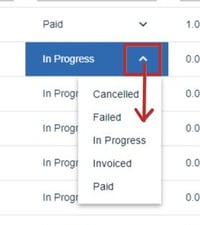Sometimes it might be necessary to delete a registration, or change the status of a registration - eg. if a delegate pays outside of the system (via invoice), you will need to manually update the registration.
The guidance below is for event administrators/ organisers. If you are an end user (eg. submitter, reviewer, delegate etc), please click here.
Go to Event dashboard → Registration → Delegate table
Skip to
Changing the registration status
Deleting a registration
To delete a registration, check the box in the first column of the table in the relevant row and click Delete selected
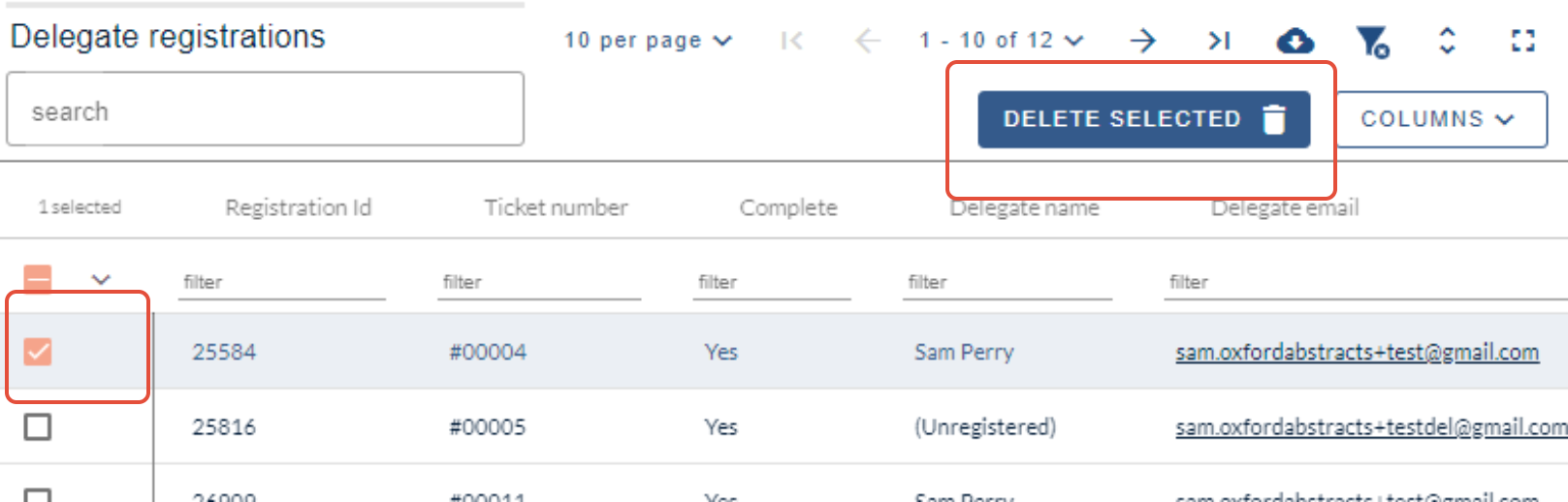
To view the deleted registrations, click on View deleted
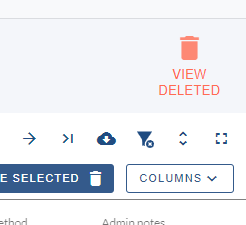
If you wish to restore any of the deleted registrations, click on the checkbox in the relevant row, and click the blue Restore Selected button.
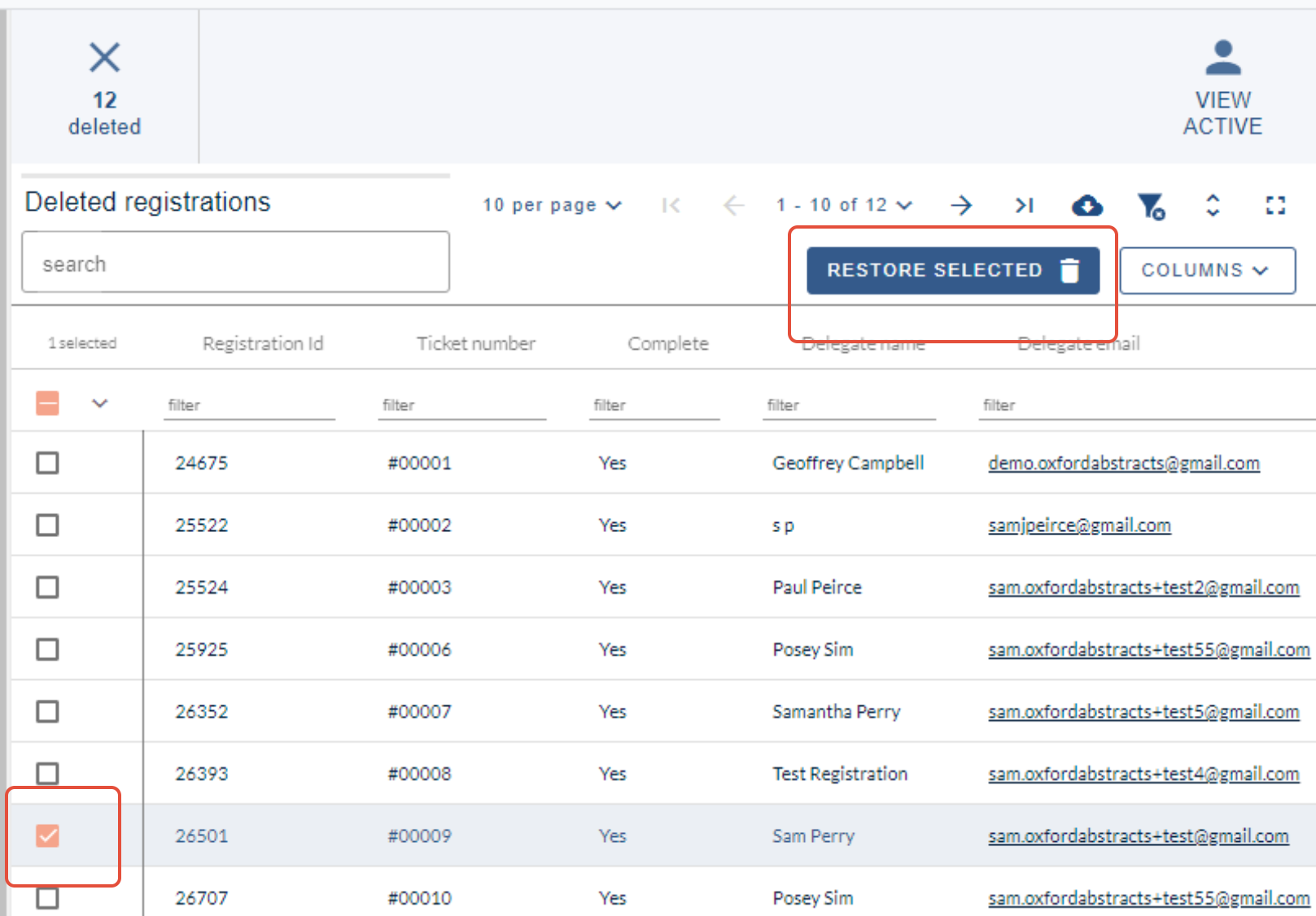
Editing a registration
Click anywhere in the row of the chosen delegate to access the read only version of the registration.
Click on Edit at the top right of the page of the registration.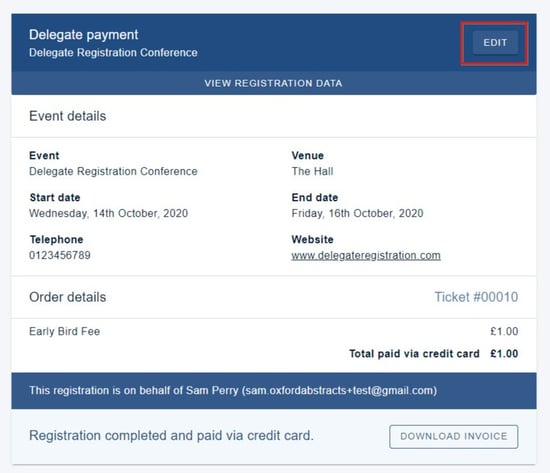
All the fields will then be editable. 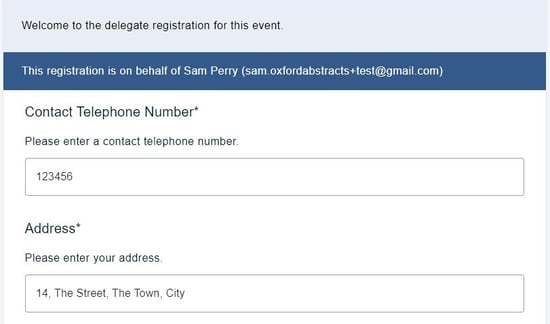
You can then edit the registration, changing any of the fields required, including conference event tickets or events. Scroll down to the bottom of the screen and click submit when you have made your changes.
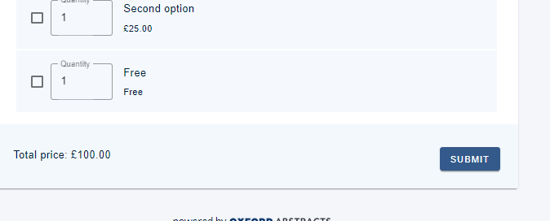
Changing the registration status
If you wish to change the payment status, go to The Delegate table
Click on the arrow next to Columns and find the column titled Registration status, so it becomes visible in the table.

Click on the down arrow next to the status in the relevant row, and select your chosen option.