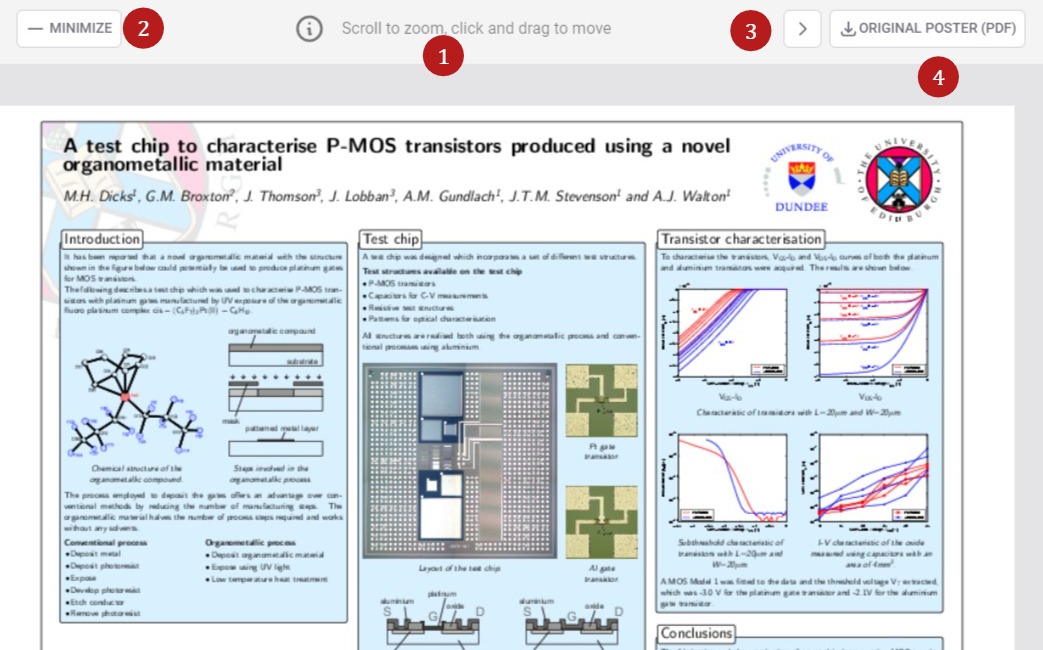The Poster Gallery offers an online space where delegates can search, view and download (subject to settings) poster submissions.
NB: The guidance below is for conference attendees. If you are the administrator of an event please see The conference platform.
Once you have created an account and logged in to the conference you will be taken to the welcome screen. Click the icon in the top left hand corner of the screen, shown below to reveal the full menu.
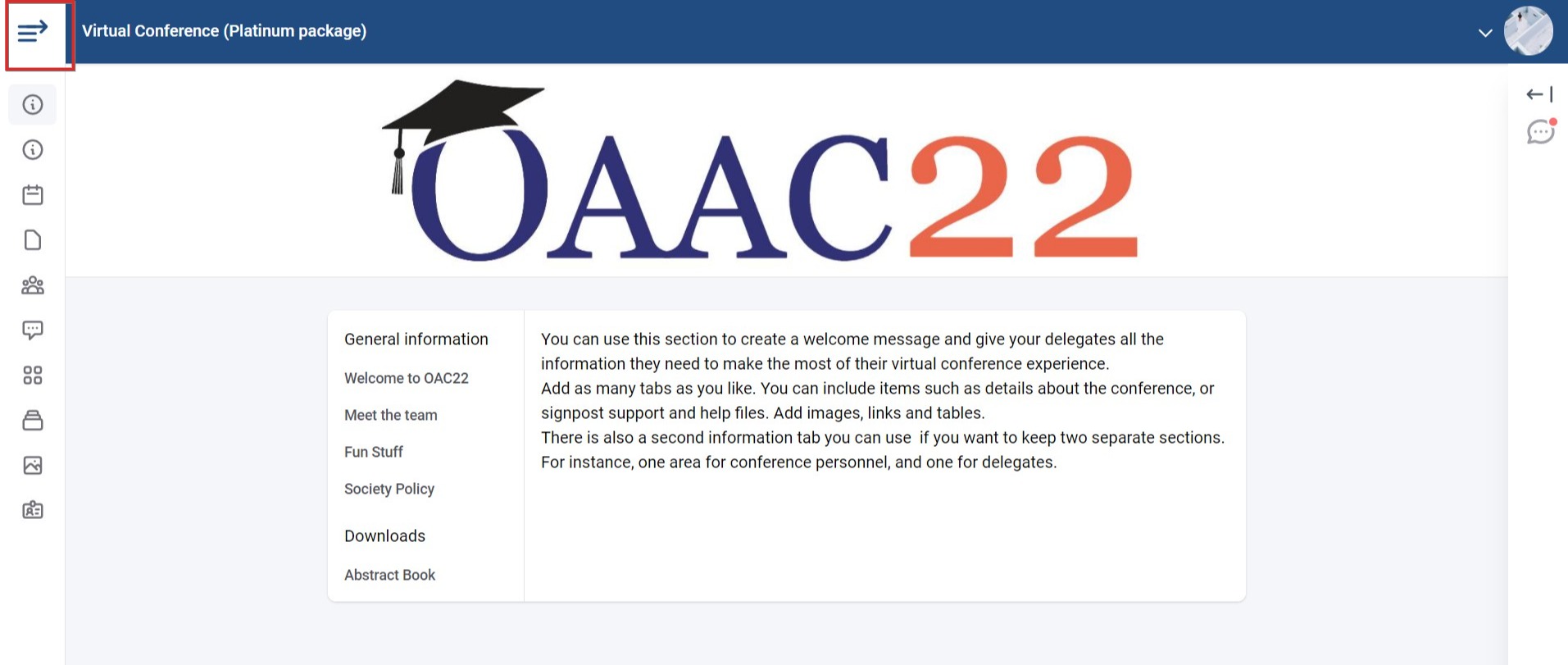
Click on the Poster Gallery link.
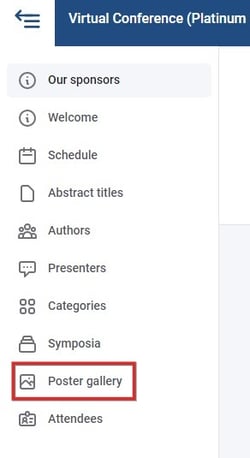
The Poster Gallery screen will now be on view. Click on any of the posters to view further details and downoad (if enabled).
There are various view, filter and search options, as shown below.
1) Enter any keyword. This can be a partial string (eg. 'ana' would return 'analysis')
2) Choose from list or table view.
3) Order alphabetically or by submission ID / program code.
4), 5),6) Filter according to these options and 7) by pre-set keywords.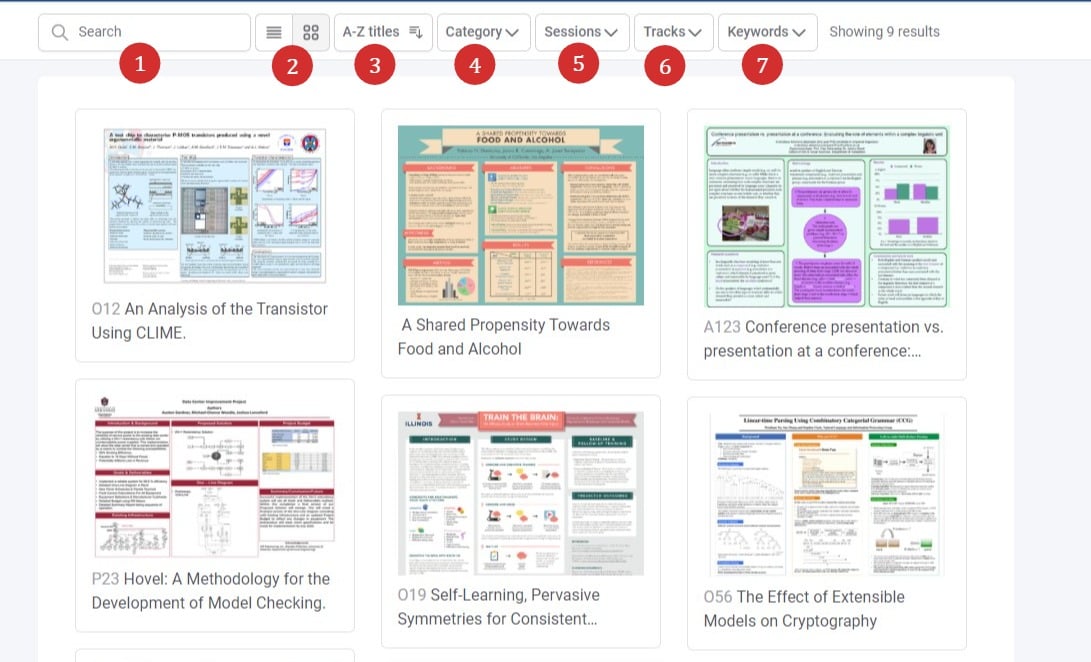
Viewing posters
Once you click on a poster, you will be view the poster, along with the details of the submission. You can then select the following options.
1) Close to return to the gallery view.
2) Download the poster (if settings allow).
3) Skip to previous poster 4) Skip to next poster
5) Click on the poster for more options (see below).
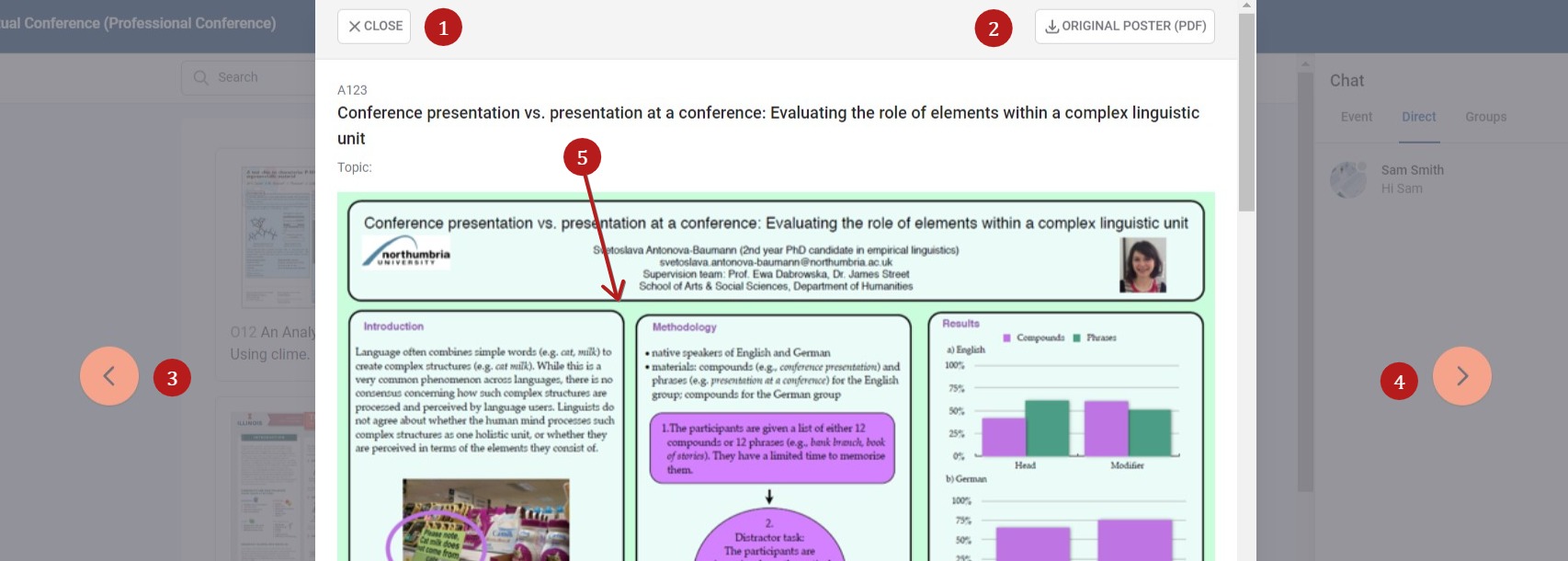
Clicking on the poster allows you to
1) Zoom and drag around your screen
2) Return to the previous poster / details view
3) Skip to next poster
4) Download (if settings allow)