How to find out if your emails have automatically failed.
The guidance below is for event administrators/ organisers ONLY.
Go to Event Dashboard → Emails → Logs & Verify Sender → Failed to Send
To view which email has failed, click on the ‘Failed automatic emails” tab, and it will take you to the dashboard to view all emails that have failed to send (see image above).
On this dashboard, there are a variety of things you can edit, including but not limited to: Send to the selection, deleting entries, and adding more columns.
From here you can check what time the email failed, and why it happened.
The error reason will be truncated, so in order to view the reason as to why it failed, you are required to download the report from the screen.
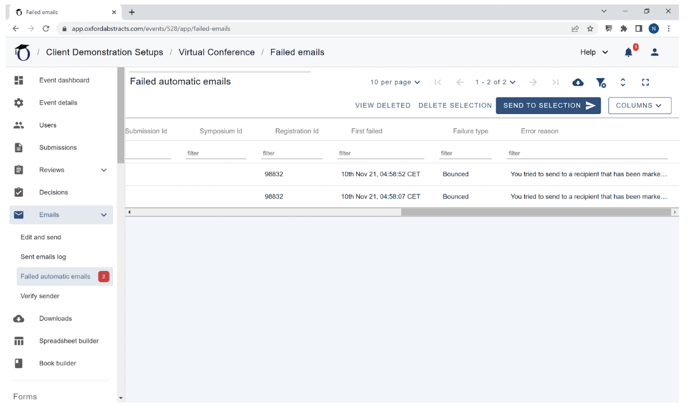
To find out when it failed, the type of failure and the error reason, scroll to the right of the screen until you see the columns: ‘First failed”, ‘Failure type’ and ‘Error reason’.
Under these three columns, you will find the required information.
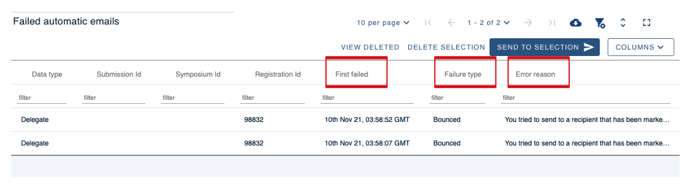
To download this information, go to the top right corner of the dashboard where you will see the ‘download’ button.
Click this, and then choose the file type you wish to download (CSV or Excel).
When selected it will automatically download for you.
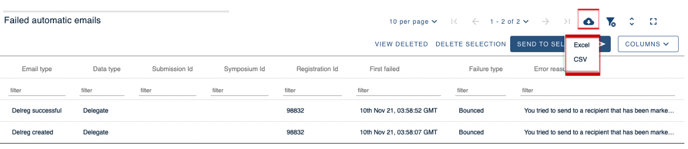
Should you require further assistance, please get in touch with our helpdesk - support@oxfordabstracts.com.