In this article you will learn how to permanently delete, archive your event and unarchive your event.
Please note: This information is for event admins ONLY!
Watch how to permanently delete your event in this short video below.
Or scroll down to read the instructions.
From your client dashboard, click on Events in the left-hand column.
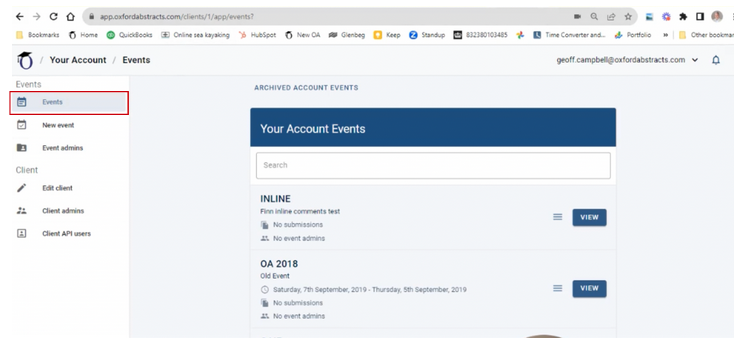
On the next screen, find the event you wish to permanently delete by scrolling down the list or using the search bar at the top.
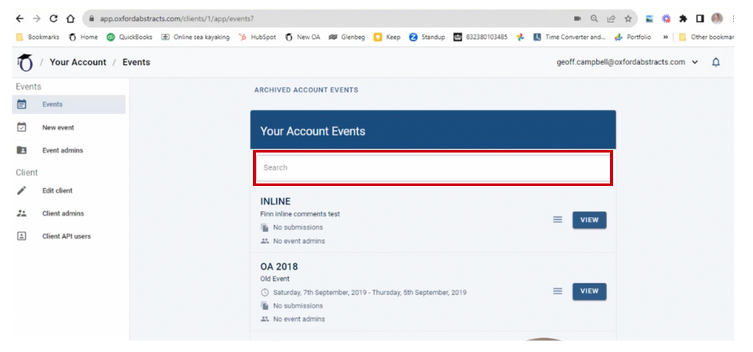
When you have found the event, click on the three lines to the right of it and select Delete event permanently.
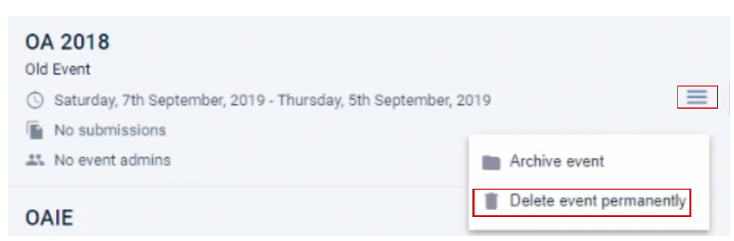
On the next screen that follows, you’ll need to add the event abbreviation into the Confirm Event Abbreviation box and your password into the Confirm Password box.
The event abbreviation can be found above this box.
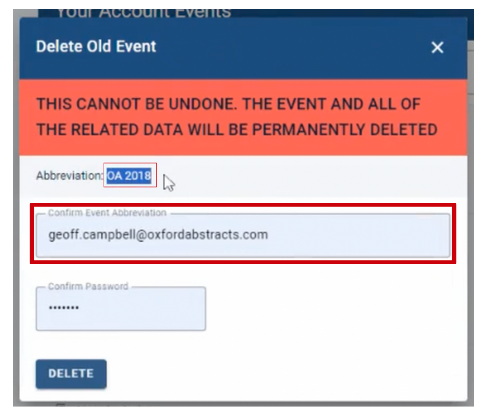
Once you have done the above actions, you click on the delete button and your event will be permanently deleted.
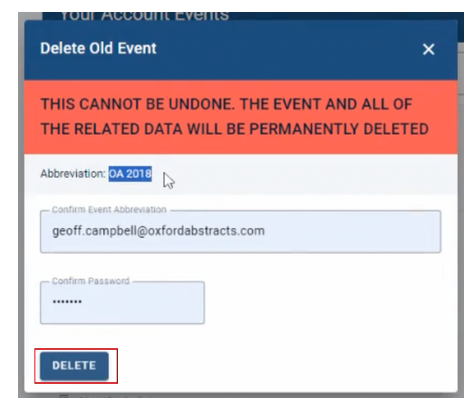
How to archive your event
From your client dashboard, click on Events in the left-hand column.

On the next screen, find the event you wish to archive by scrolling down the list or using the search bar at the top.

When you have found the event, click on the three lines to the right of it and select Archive Event.

How To Unarchive Your Event
From your client admin dashboard you will see a list of events you are admin too.
At the top of the list click on the tab titled Archived Account Events.

This will show a list of events that have been archived. Click on the Unarchive button next to the event you want to unarchive.

If you need further assistance, please contact our Support Team via our Contact Form.
