Learn how to view and download all transaction information from the transaction table.
This information is for Admins ONLY!
You can either watch the video below for a step by step walkthrough, or scroll down to follow the written instructions.
From your main dashboard, go to the left-hand column and click on Registration → Registrations
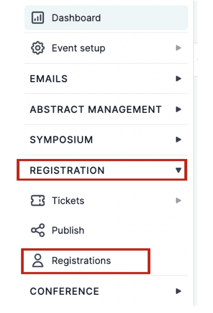
Then select Transaction at the top right of the screen.
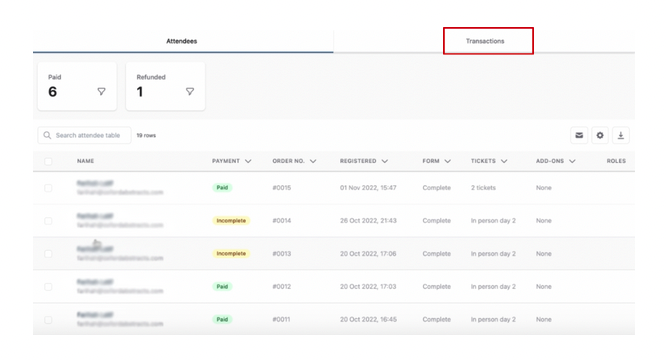
You will find a breakdown of all the transactions, including payments and refunds.
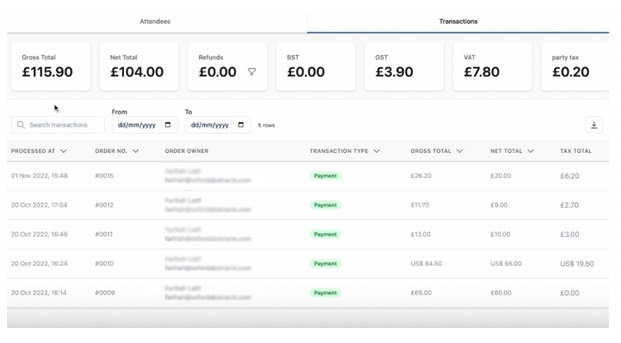
Gross = Total amount that includes tax.
Net = Total amount that does no include tax.
If you want to download this information, you can click on the download arrow to the right of the screen.
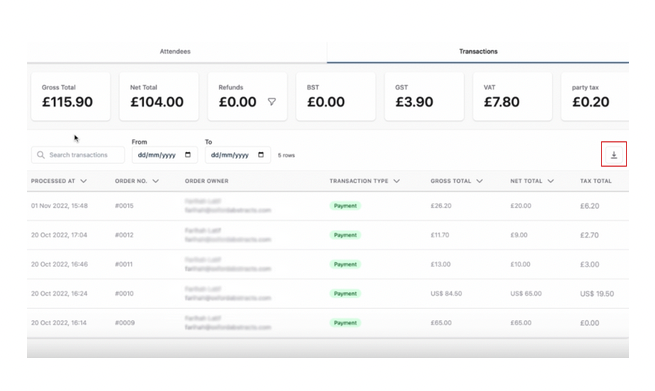
Transaction Type Meaning
Paid: order is fully paid.
Partially paid: order amended and awaiting payment from attendee.
Pending payment: attendee has been invoiced and hasn't paid yet.
Or the attendee has abandoned cart. For such order, there will be no payment type.
Pending refund: order amended and awaiting refund.
Refunded: order has been fully refunded.
Should you require any further assistance please get in touch with our Support Team via our Contact Form.
