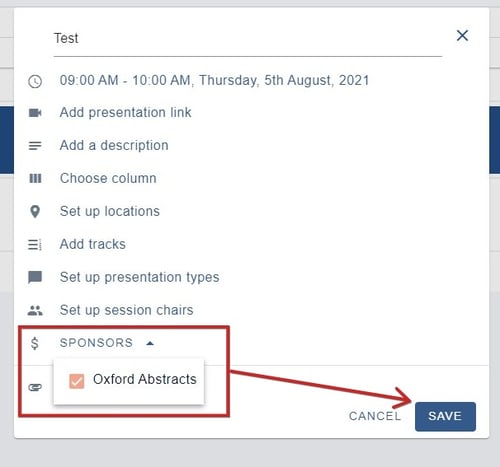- Oxford Abstracts Knowledge Base
- The Conference Platform
- The Professional Conference features
-
Introduction to the Oxford Abstracts tools
-
Getting Started and Creating an Account
-
FAQ
-
Support
-
Account Administrator Functions
-
Getting Started With Your Event
-
The Submission Stage
-
The Reviewing Stage
-
The Decision Stage
-
Emails
-
Creating Exports, Reports and Abstract Books
-
The Conference Platform
-
Delegate Registration
-
Multi-Stage
-
Symposia
-
Guidance For Reviewers
-
Attending an Event
Professional Conference - Sponsors
This feature is only available in the Professional Conference package.
The guidance below is for event administrators/ organisers. If you are an end user (eg. submitter, reviewer, delegate etc), please click here.
Go to Event dashboard → Conference → Program →Builder
then
Settings ➞ Sessions ➞ Sponsors
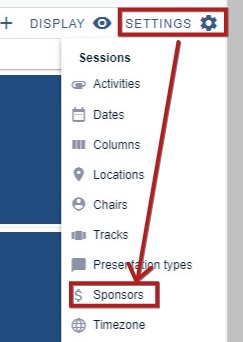
1) Overwrite the label, if you wish
2) Enter the name of your first sponsor
3) Click ADD
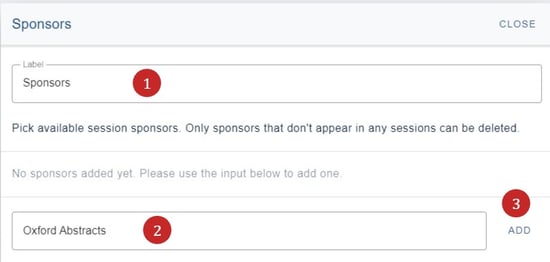
You can then begin adding details - all of which are optional.
4) Add a url
5) Add a logo to be displayed in individual sessions
6) Add a logo to be displayed in the program menu
All changes are saved automatically.
You can also add another sponsor by entering their name in 7) and clicking Add
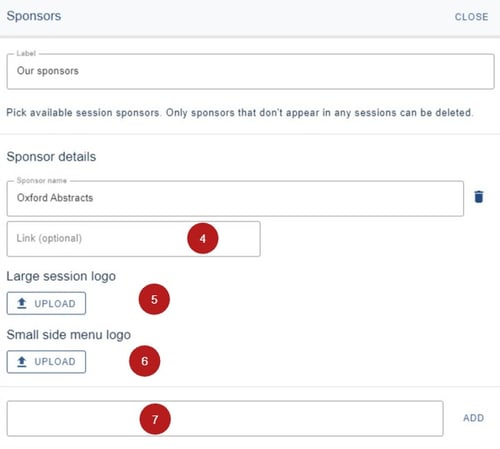
Displaying the logo in the menu
In order to display the logo in the program menu, you will need to go to the Branding feature.
Click Display → Branding
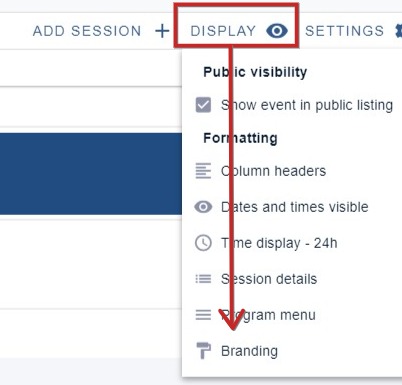
Expand the Sponsors section and check the box next to the selected logo.
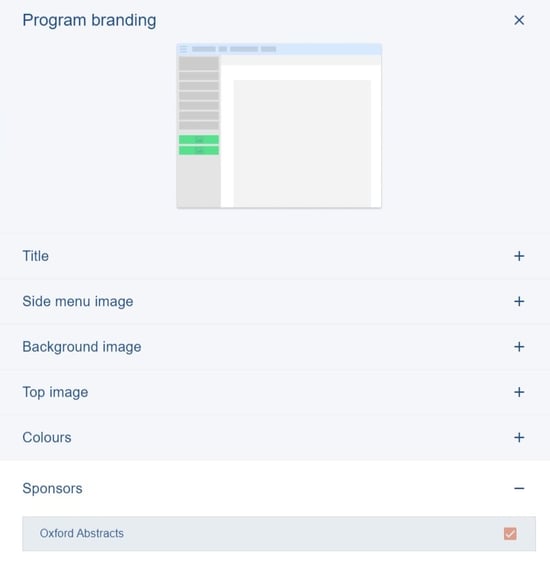
Displaying the logo in a session
Click on the session you would like the logo to appear in. Click on the Choose session sponsors section and check the box next to the selected logo, then click Save.