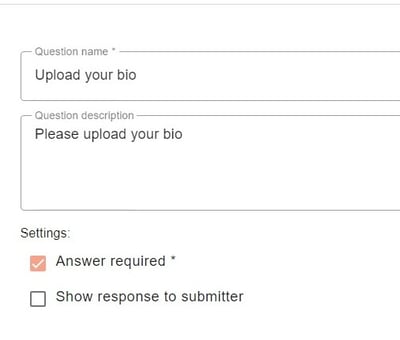As well as the default questions, you can add supplementary questions, should you require. They are split into various types.
The guidance below is for event administrators/ organisers. If you are an end user (eg. submitter, reviewer, delegate etc), please click here.
Skip to written instructions.
Go to Event dashboard → Abstract Management → Review → Forms & Setup
Click the +Question button.
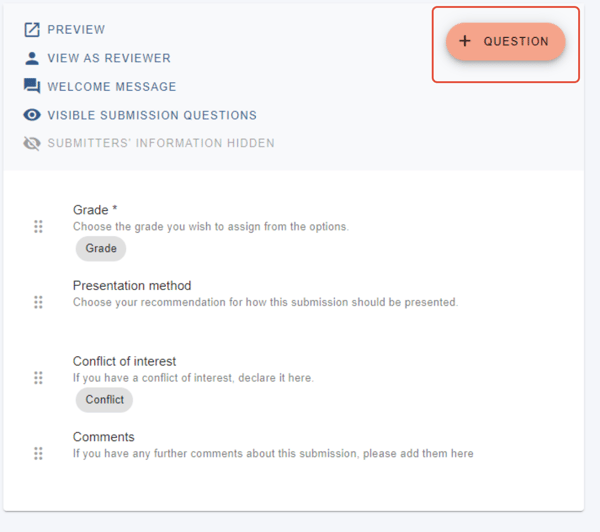
Select the type you wish to create and then click Create selected question
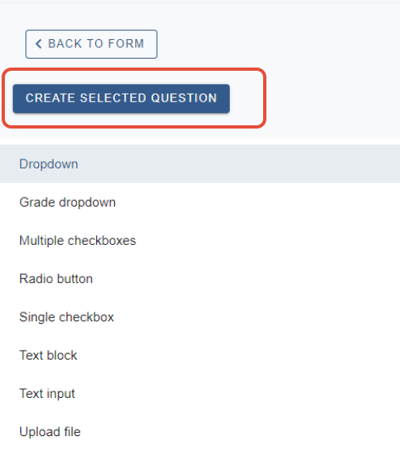
Dropdown (Presentation question on default form)
The question will provide options in dropdown form, only one of which the reviewer can pick.
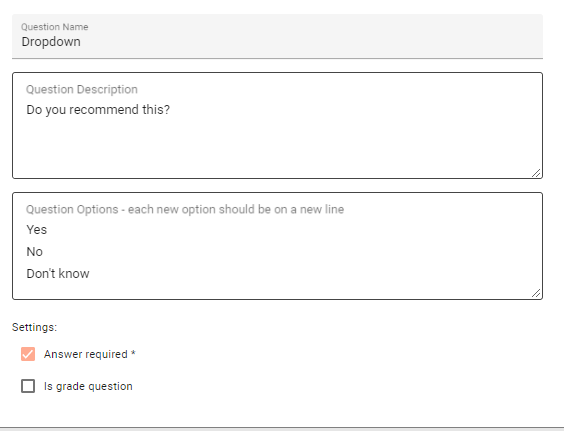
Grade dropdown (The grade question on default form)
This question will provide grade options, with the option to display descriptive choices to the reviewer, with numerical values in the background. For example, the value of 2 will be applied to the choice, 'Good':
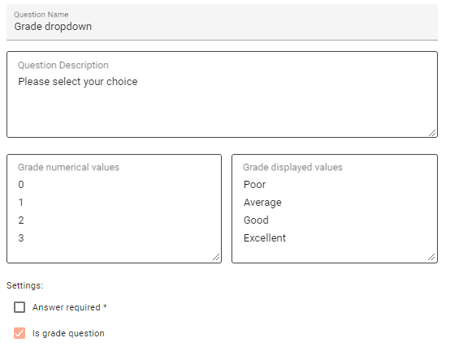
Multiple checkbox question
The question will appear in checkbox form and the reviewer can check as many boxes as relevant.
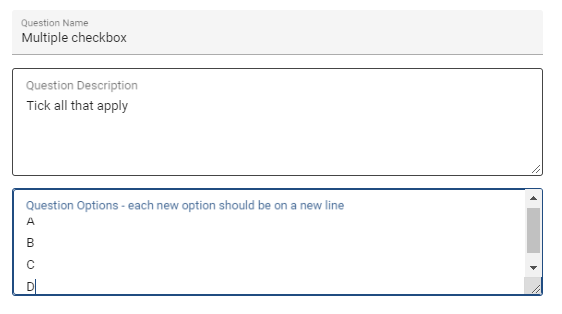
Radio button
A radio button question is similar to the dropdown - the reviewer can choose just one from a list of options.
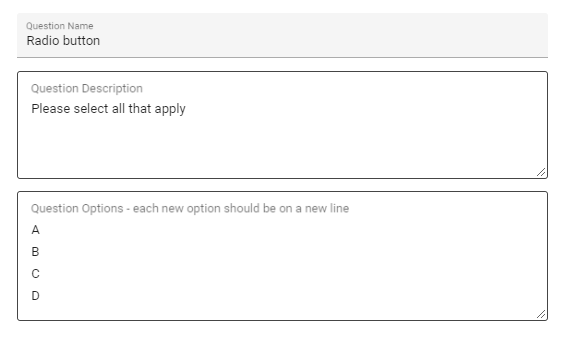
Single checkbox
Provides a single checkbox for the reviewer to check, e.g. for permission, confirmation etc.
Remember to check the Answer required box if the question is mandatory.
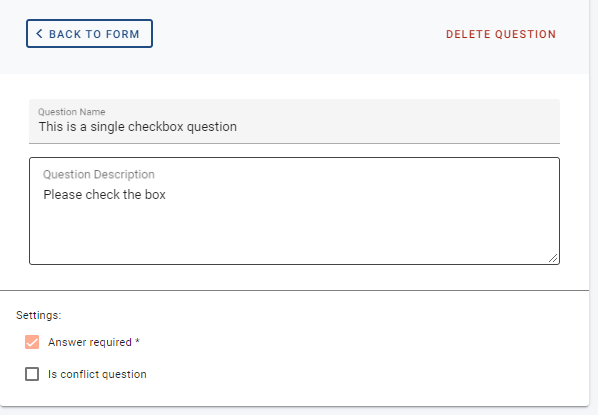
Text block question
Used for giving information or instructions to the user and doesn't require a response.
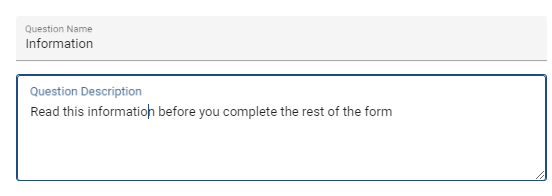
Text input
This question allows for free text. You can add a word limit, if you require.
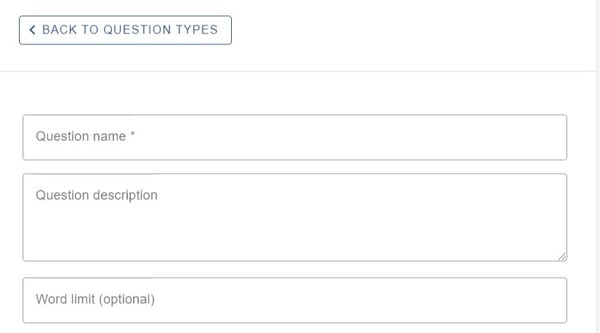
Upload file
This question can be used if you require the reviewer to upload a file of any type.