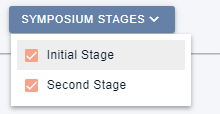When you want submitters to be able to group abstracts together, add our Symposium bolt-on. We offer different ways of controlling who can submit a symposium and who can attach abstracts to symposia.
The guidance below is for event administrators/ organisers. If you are an end user (eg. submitter, reviewer, delegate etc), please click here.
The first step is to decide which type of symposium set up you require. Symposia can be:
Public
Anyone can submit a symposium suggestion and anyone can attach their abstract submission to a symposium. Useful if you want to get ideas for symposia from the submitters in general, and see what emerges. Some symposia may end up being very large and you can easily rearrange the composition with the administration functions.
Private
Anyone can submit a symposium but they can only attach an abstract to one of their own symposia, or a symposium to which they have been invited. Invitees receive an email from the system with instructions on how to proceed and view the symposia to which they have been invited when they log onto the system. This is the most common type of setup and allows those setting up symposia to control who contributes.
Admin only
Only the administrators can create a symposium, to which anyone can attach an abstract. Useful if you have a list of symposia to which you want people to submit abstracts. To add administrators, see Managing users
To get started, go to Event dashboard → Symposium → Dashboard.
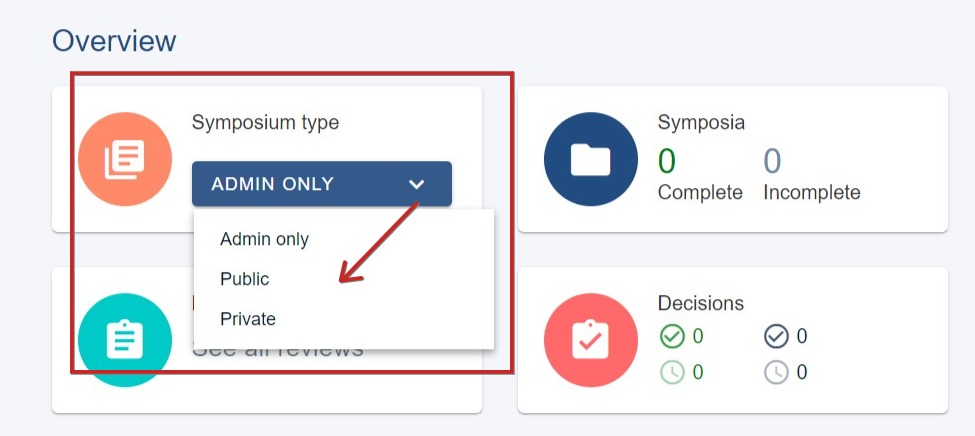
The only difference is you will see the extra switches below:
1) Determines whether attachments - ie abstracts attached to symposia - are being accepted. The switch works independently of the top one - ie submitting a symposium - and can be switched on and off as required.
Please note: Admins are still able to view the attachments functionality even if the toggle is disabled. If you would like to test this then you need to use a non-admin account.
2) This will only appear if you have selected a Private symposium, and also works independently of the top one and can be switched on and off as required. It permits submitters of symposia to invite contributors/attachments.
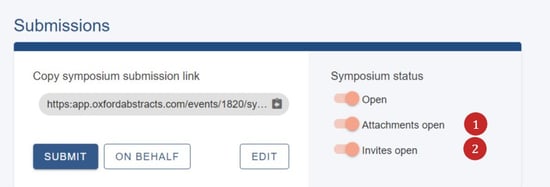
If you have Multi-stage + Symposia, you will also see the SYMPOSIUM STAGES button below.
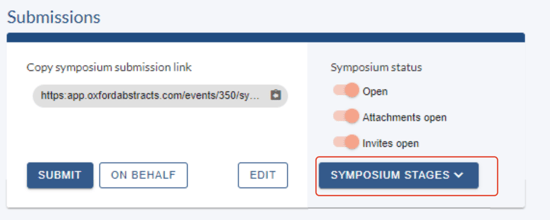
Click to reveal the stages. Check the box(es) next to the stages that you would like the symposium module to apply to.