- Oxford Abstracts Knowledge Base
- The Reviewing Stage
- Preparing for reviewing
-
Introduction to the Oxford Abstracts tools
-
Getting Started and Creating an Account
-
FAQ
-
Support
-
Account Administrator Functions
-
Getting Started With Your Event
-
The Submission Stage
-
The Reviewing Stage
-
The Decision Stage
-
Emails
-
Creating Exports, Reports and Abstract Books
-
The Conference Platform
-
Delegate Registration
-
Multi-Stage
-
Symposia
-
Guidance For Reviewers
-
Attending an Event
Notifying reviewers that they have been assigned submissions to review
After adding reviewers and assigning submissions to them, you will need to notify them via the notifying reviewers email template.
The guidance below is for event administrators/ organisers. If you are an end user (eg. submitter, reviewer, delegate etc), please click here.
NB: Emails to reviewers are NOT SENT AUTOMATICALLY. They will need to be sent manually - in bulk or individually.
For guidance on creating and sending emails, see Amending template emails
Go to Event dashboard → Emails → Edit and Send → Abstract Management
Scroll down to Review Emails under Manual sent emails and click on Notify Reviewers.
Check the body of the message and make any changes you wish. All changes will be saved automatically. When you are ready to send the email, click Review and send or Scheduling, if you would like to send the email automatically at a set time.
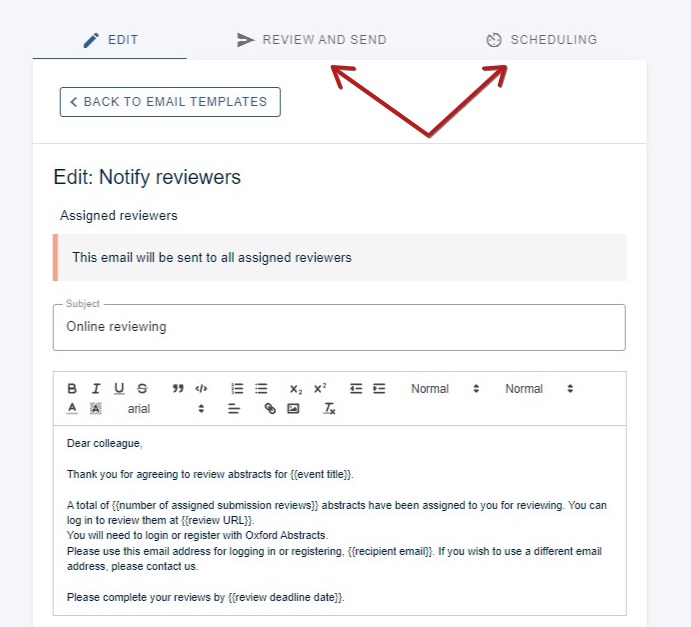
You will be prompted as to how many emails you will be sending.
You can then click SEND ... EMAILS when you are ready. 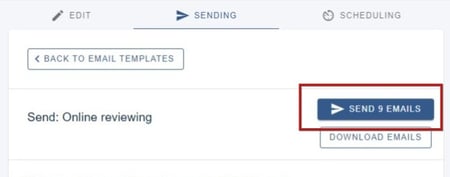
For more guidance on sending and scheduling emails, please see:

