As an admin, you can edit any part of a user's symposium including adding or removing submissions.
The guidance below is for event administrators/ organisers. If you are an end user (eg. submitter, reviewer, delegate etc), please click here.
NB: It is advisable that you first become familiar with the Symposia table.
Go to Event dashboard → Symposium → Submission → Table
Click in the row that you would like to edit.
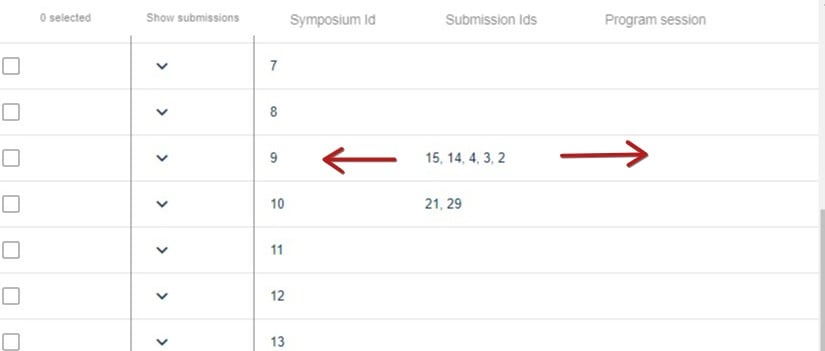
You will see tabs across the top.
1) The response from the completed symposium form. You can edit in the same way as you would an abstract submission.
2) Attach submissions: See below.
3) Submissions: This will show you the full text of the submissions attached to the symposium.
4) Reviews: See Editing a symposia review or completing a review on behalf of a reviewer
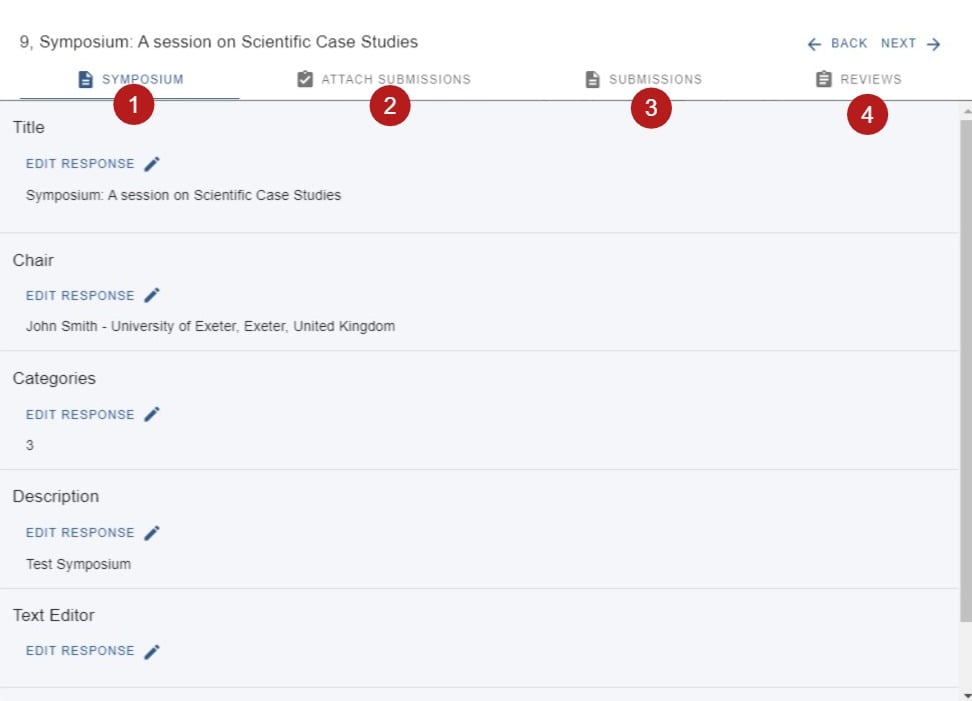
Attaching submissions
Click on the Attach submissions tab.
You will see
1) The list of submissions already attached to the symposium
2) The option to change the order by dragging and dropping.
3) Click to view the abstract book view of the submission.
4) Click to remove the submission from this symposium (this doesn't remove the submission from the system - just from the symposium).
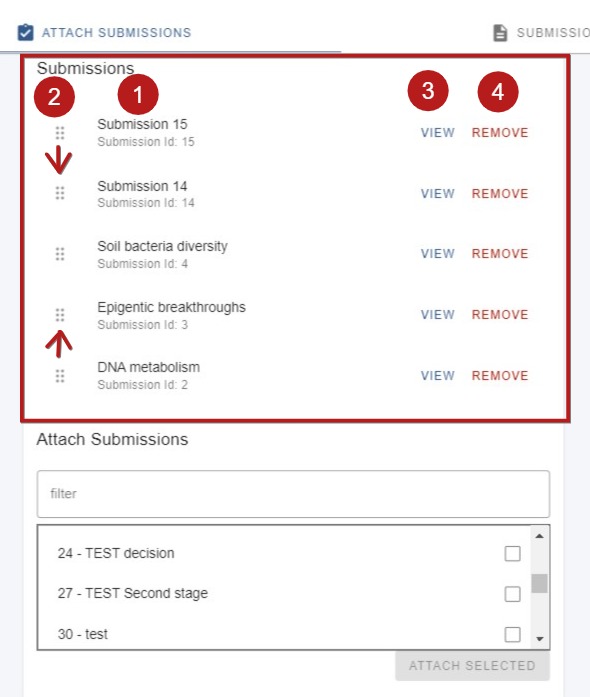
In the lower half of the panel, you can attach submissions.
You can
1) Filter the options by submission id or title.
2) View the full list of available submissions to attach.
3) Check the box next to your chosen submissions.
4) Click attach when you have made your choices.
The submissions will then appear in the list above.
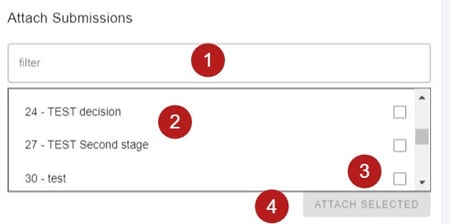
If permissions allow, you can also invite users to attach abstracts.
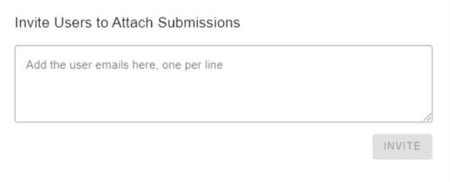
All changes are saved automatically.
